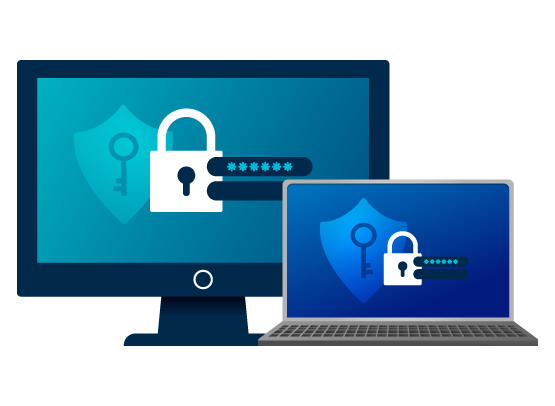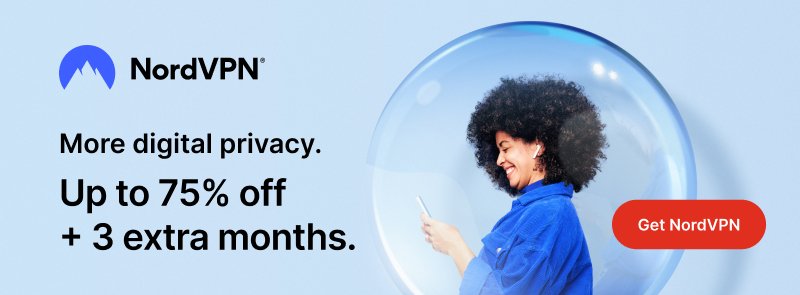What is my IP address?
Check the data associated to your public and IP address as well as its geolocation.
Your IP address is (public) - 216.73.216.150
Your IP address is (local)
Geolocation: United States Additional info Additional info
-
Company: AS16509 Amazon.com, Inc.
Hostname: 216.73.216.150
Time: Jan 2, 2026
Date: 09:04 AM -
Continent: NA
Country (ISO): US
Country (ISO3): USA
Country: United States -
City: Columbus
Postal code:
Latitude: 37.750999450684
Longitude: -97.821998596191
IP geolocated in
United States
Frequently asked questions
An IP address, short for Internet Protocol address, serves as a unique identifier for devices connected to a network, be it a local network within your home or a public network accessible globally. This address is automatically assigned to your device by your internet service provider (ISP), and it plays a fundamental role in facilitating communication and data exchange over the internet.
At its core, an IP address consists of a series of numerical values, which are divided into different segments, separated by dots. This format, known as IPv4 (Internet Protocol version 4), typically appears as four sets of numbers ranging from 0 to 255 (e.g., 192.168.1.1). However, with the growing demand for internet-connected devices, there's a shift towards IPv6 (Internet Protocol version 6), which employs a more extensive alphanumeric format to accommodate a virtually unlimited number of unique addresses.
Whether you're accessing the internet from your home, office, or any other location, your device's IP address is used as a virtual "return address" to route data packets between source and destination. It works similarly to a mailing address, enabling internet-enabled devices to find and communicate with each other effectively.
In a local network, like your home Wi-Fi, the IP address is assigned by your router, allowing all connected devices to interact and share resources, such as files and printers. On a broader scale, when your device accesses the internet, it acquires a public IP address, which serves as its identity on the worldwide web.
The significance of IP addresses lies not only in their role as digital fingerprints but also in the enforcement of security measures and network management. They play a critical role in tracking online activities, assisting in troubleshooting network issues, and enabling services like geolocation to identify a user's approximate physical location.
In summary, an IP address is the linchpin of modern internet connectivity, facilitating seamless data transmission and enabling the interconnection of countless devices across the globe. Its automatic assignment by internet providers underscores its vital importance in the functioning of our interconnected world.
The concept of IP addresses serves a crucial purpose in both local and public network environments. Let's delve into the significance of IP addresses in each context:
Local Network:
Within a local network, such as your home or office network, IP addresses are used to facilitate communication and data exchange among devices. Each device connected to the network is assigned a local IP address, which is essential for proper network functioning. This address is typically defined in the configuration settings of the network adapter of each device.
The local IP address allocation can happen in two ways:
Automatic Assignment:
Some networks use a dynamic addressing system, where IP addresses are assigned automatically to devices by a service called DHCP (Dynamic Host Configuration Protocol). DHCP ensures that each device receives a unique local IP address when it joins the network. This dynamic allocation simplifies network administration and ensures efficient utilization of available IP addresses.
Manual Configuration:
Alternatively, local IP addresses can be set manually, known as static addressing. Network administrators may choose this approach for specific devices that require a fixed IP address, such as servers or printers. By setting the IP address manually, it remains constant and does not change over time.
The local IP address, along with other parameters like DNS (Domain Name System), gateway, and subnet mask, forms the foundation for devices to communicate with each other, share resources, and access services within the confined network.
Public Network:
When it comes to the public internet, IP addresses play a crucial role in connecting devices and enabling global communication. In this context, the IP address configuration is centered around the connection device, which is typically a router, modem, or switch provided by your internet service provider.
This connection device is responsible for establishing the primary configuration, including the assignment of a public IP address. The public IP address is the unique address associated with the connection device itself, and it serves as the device's identity on the broader internet.
When you access the internet through your home network, for example, the connection device (router) communicates with the internet on your behalf using its public IP address. When data is sent from your device to an online server, the server sees the data coming from the public IP address of your router, allowing for two-way communication.
The public IP address allows you to engage with services and servers on the internet and receive responses back to your network. It is crucial for tasks like web browsing, email exchange, online gaming, and various other internet-based activities.
The difference between a local IP and a public IP lies in the scale and accessibility of the networks they represent.
Local IP:
A local IP address refers to a network that is typically confined to a specific domestic or small-scale environment, such as your home or office network. It serves as an internal identifier for devices within this network, allowing them to communicate and share resources seamlessly. When you connect your devices to a local network, they are assigned local IP addresses that are unique within that network but not globally unique. Consequently, local IPs enable communication only among the devices that are part of the same local network. This restricted nature ensures a secure and private environment, where the interactions are limited to the devices connected to that specific network.
Public IP:
In contrast, a public IP address grants access to the vast network of networks known as the Internet. When your device connects to the Internet through a router or modem, it is assigned a public IP address, which acts as a unique identifier on the global network. This global uniqueness allows any computer or server on the Internet to identify and communicate with your device. Public IP addresses enable you to access websites, services, and resources from all over the world. They serve as the gateway for data exchange between your device and the numerous servers and computers scattered across the Internet. Public IPs facilitate seamless communication on a global scale, making it possible to connect with individuals, businesses, and information from virtually anywhere in the world.
The procedures for changing IP addresses differ depending on whether it's the local IP or the public IP you want to modify. Let's explore the steps for each scenario:
Changing Local IP:
To change the local IP address, you need to access the configuration settings of your network adapter, whether it's for ethernet or Wi-Fi connectivity. From there, you have two options:
Automatic Configuration:
Some networks use a dynamic IP addressing system (often through DHCP) to automatically assign IP addresses to devices. In this case, the local IP address is obtained automatically when your device joins the network. To change it, you can either disconnect from the network and reconnect, or restart your device to trigger a new IP assignment from the DHCP server.
Manual Configuration:
Alternatively, you can set a static IP address manually for your device. By doing so, you ensure that your device always uses the same local IP address. To set a static IP, access the network adapter settings and enter the desired IP address, subnet mask, gateway, and DNS server information manually. Keep in mind that you should avoid assigning an IP address that is already in use within your local network.
Changing Public IP:
Changing your public IP address involves accessing the internal configuration of your router, switch, or access point provided by your internet service provider. Since the public IP address is assigned to your router or modem, modifying it requires interacting with the device's settings.
Renewing IP Address:
In some situations, you may need to change your public IP address for specific reasons, such as addressing connectivity issues or obtaining a new address due to address scarcity (IPv4). To attempt a change in the public IP, you can try restarting your router or internet switch. Sometimes, this action prompts the ISP to assign a different IP address to your device when it reconnects to the network. However, keep in mind that this method doesn't guarantee a new IP address every time, as it depends on your ISP's policies and available address pools.
 Español
Español Français
Français Italiano
Italiano Українська
Українська 在中文
在中文 Русский
Русский Português
Português Deutsch
Deutsch